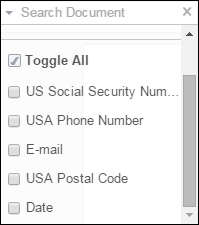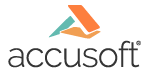
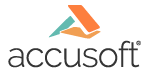
| Local File Viewer > User Guide > Searching Documents |

The LFV allows you to search the document in the following ways:
Narrow your search by selecting the Search icons:
![]()
You can search using the following criteria:
|
|
Match Exact Word or Phrase - For example, you can search for an exact word "home" or a phrase "go home". |
|
|
Match Case- For example, you can search for "Home" or "home". |
|
|
Whole Word- For example, you can search for "home" and the search results will return "home" and "homeschooled". |
|
|
Begins With- For example, you can search for "con" and the search results will return "content" and "continued". |
|
|
Ends With- For example, you can search for "ent" and the search results will return "document" and "content". |
|
|
Use Wildcards - For example, you can use the asterisk (*) and search for "*@domain.com" and the search results will return all email addresses that have "@domain.com" in them (i.e., jane@domain.com). You can also use the question mark (?) and search for "ra?e" and the search results will return "rate", "rake", "race", etc. When you select the 'Use Wildcards' icon, it automatically disables the following icons: 'Whole Word', 'Begins With' and 'Ends With'. |
Search using the Search Patterns drop-down list: